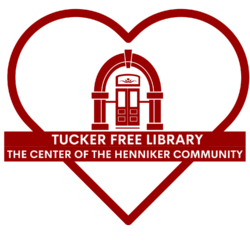I WOULD LIKE TO USE A CHROMEBOOK
WHAT TO CONSIDER WHEN USING A CHROMEBOOK
You will need to make an appointment to use the library Chromebook. Email tuckerfreestaff@comcast.net or call 428-3471. Users are only permitted one appointment per day. If you are late for your appointment your time is not extended as there may be others waiting to use the Chromebook. If you do not promptly return your borrowed Chromebook, future privileges will be suspended.
Once your appointment has been confirmed, please come to the front vestibule of the library and announce your name at the inside doors. Step outside and wait on the front landing. A staff member will bring the Chromebook out and place it on the table. Take the Chromebook and leave the building. The Chromebook will pick-up the library Wi-Fi around the building. Find a location that works best for you.
NITTY GRITTY
- If the Chromebook comes back damaged beyond repair you will be assessed a replacement fee of $199.99.
- If you do not return the Chromebook at the end of your appointment time, you will be assessed a replacement fee of $199.99
- Appointments are scheduled in blocks of time. Please abide by your start and end times as others may be waiting.
- Staff will clean and disinfect the Chromebook between each user.
- Before you borrow the Chromebook, staff will apply a plastic barrier to the keyboard. This barrier is used to protect you and others from germs. DO NOT REMOVE THIS BARRIER. If this barrier is removed prior to the return of the computer then you will lose the privilege to use the Chromebooks.
NUTS & BOLTS
- If you are not sure how to use the Chromebook please contact us prior to your appointment at tuckerfreestaff@comcast.net or by calling 428-3471. Additional instructions are available here.
- You may use the Chromebook as a guest.
- If you are checking your email be prepared to login to whatever mail host you use (Yahoo, Gmail, AOL, Comcast, TDS, etc.). You MUST know your login name and password.
- Library staff are not able to assist you. You will be provided with a laminated sheet of basic directions. Return this when you return the Chromebook.
- You cannot print using the Chromebook. To print follow the directions here.
The beauty of the Chromebook is that all browsing history is cleared once it is turned off and no search history or favorites can be stored. If you need to save anything it is suggested that you copy and paste it then send it to yourself in an email or create a document in your Google Drive to save to,